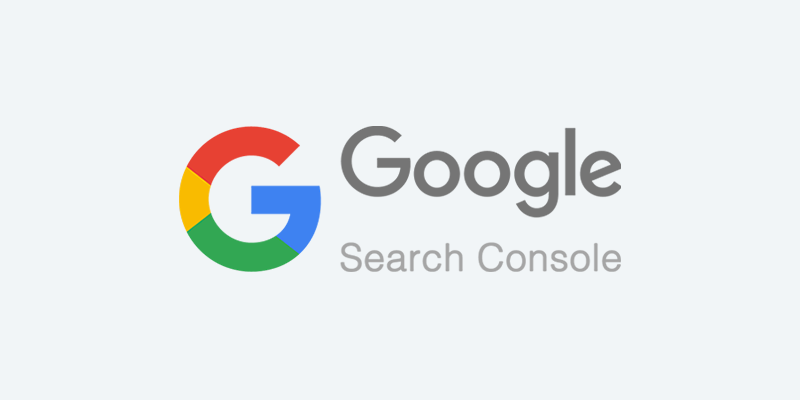
Knowing where your business stands on the online platform can enhance its ability to get hold of new opportunities.
Keeping a track record of how far you have come is indeed a necessity. With Google Search Console, you get a chance to witness your brand’s presence on Google. What is it? How does it work? Let’s get into details.
What Is Google Search Console?
Known as Google Webmaster Tool earlier, this is a web service exclusively brought forward by Google to examine the ‘performance’ of your website. It is free of cost and any individual, from an owner to the developer can access it.
If you are new to the concept, you have stepped inside the right room. Here, we are going to offer you a complete google search console guide to help you understand its relevance.
What Is Search Console Used for?
It is like owning a pair of hands that can extend to the back-ends of your business and formulate the issues, opportunities, coverage, shortcomings, and whatnot. Here is a list of services you can get here:
Troubleshooting: Your website is not restricted or linked to a single piece of content. It has dozens of web pages linking users to the parent page. With GSC, you are able to troubleshoot issues with the content and subsequently direct Google to re-index it.
Performance Booster: It is essential for you to list yourself in relevant searches, and that too, high in the order. How about you get to know about the searches you have been listed in? If these are low in number, you can start working on them. GSC does that for you.
Formulating Errors: Just as a business’s performance gets hindered by the social and economic environment it is working in; your website also faces the same. GSC’s work is to identify such errors and monitor links connected to your website.
Crawling: Many people tend to confuse crawling with indexing. The former is a process by which Google reads your webpage through its bots. It is a step taken prior to indexing your page. Through google search console setup, you can trigger this process quicker.
How to Add Google Search Console to Your Website
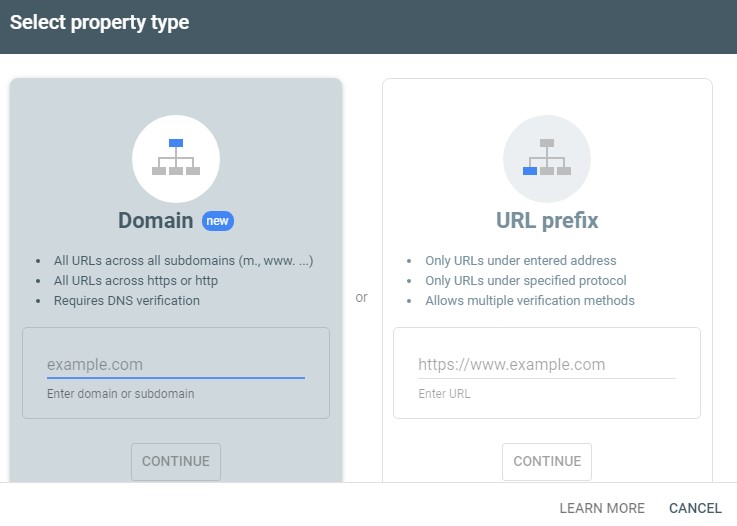
Adding Google Search Console to your website won’t get daunting in any form. From an owner to an advanced website developer, it does not trouble any. A few steps are taken and you are done. Here’s how:
Login: To begin with, you hop on to the GSC platform. Logging in would mean either entering the Google ID you have (example – Gmail) or creating a new account in the database.
Add Property: There comes an ‘Add Property’ option in the top left corner that unfolds a series of steps through which you can list your property in. It doesn’t end here.
You have to verify your property. There are supposedly five options:
- Google Analytics Tracking ID
- Domain Name Provider
- HTML Tag
- HTML File
- Google Tag Manager Container Snippet
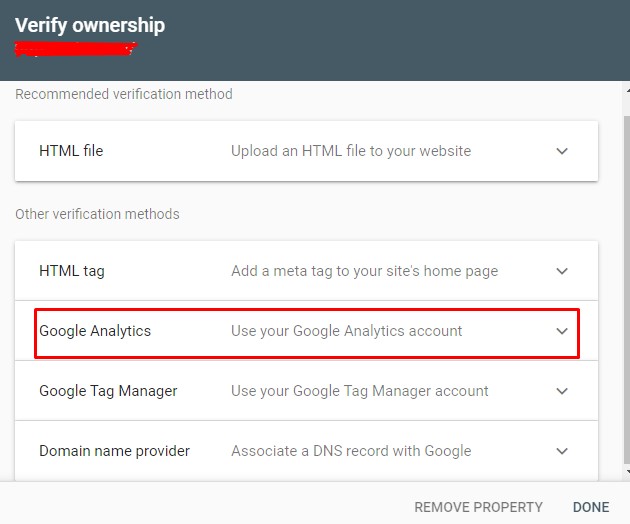
The best would be using the analytics tracking ID. It is there is in your Google Analytics account under Property Settings in the Admin segment.
Access GSC: That’s it, your Google Search Console setup is done with the verification. Now you can access the services. Hop on to the same Google Analytics Account. Where the console option lies in the sidebar.
Common Errors/Issues
Verifying your property is easier said than done. There is always a chance that Google prompts errors with your ID. You generally come across a couple of issues:
- Record not Found
- The record did not Match
Google takes a bit of time to match your property and verify it. Upon receiving such errors, the first thing you can do is try verifying again. It generally gets accepted the next time you reach the interface. Also, do not forget to check the credentials you put in; from the TXT record to everything in the domain name section. They must match from head to toe.
Users, Owners, and Permissions
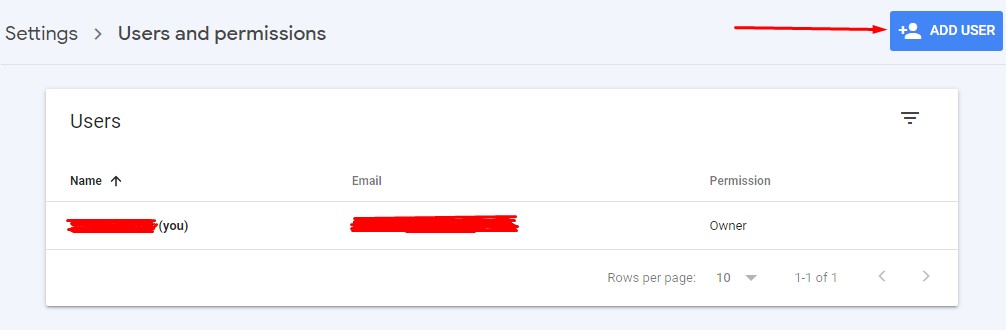
It is essential to fix the rights of people you are going to allow working on the console. There are two roles dictating the terms:
Owner: It exercises complete control and may or may not delegate some duties to sub-members. From editing settings, defining rights to adding/removing users, the owner can do it all.
User: This role is for the one to whom the term has been dictated. It is the owner that can grant permission of being a Full User and a Restricted User. Both are capable of performing the admin tasks assigned, and not a thing else.
How to use google search console for SEO?
Looking at the list of Google Search Console Benefits, one gets an idea of how it can boost SEO services. It prepares the following reports:
Overview Report: As the name suggests, it is an overview containing graphs of indexed pages. Further, it puts the issues and instabilities in your website right at the front.
Performance Report: This report clinically tracks down your performance and lets you know how you have been ranking in a region, country, and on devices.
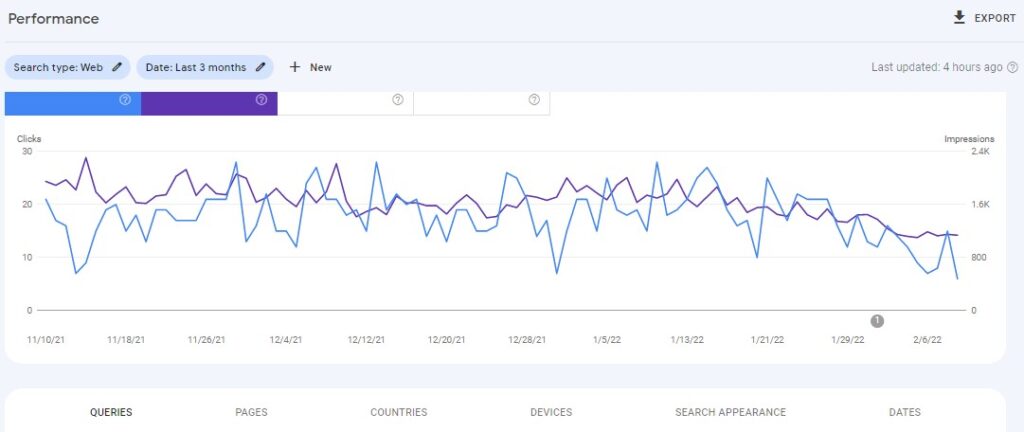
Index Coverage Report: Indexing web pages is one of the essentialities on the internet. This report allows you to see the issues with Google indexing so you can fix them easily.
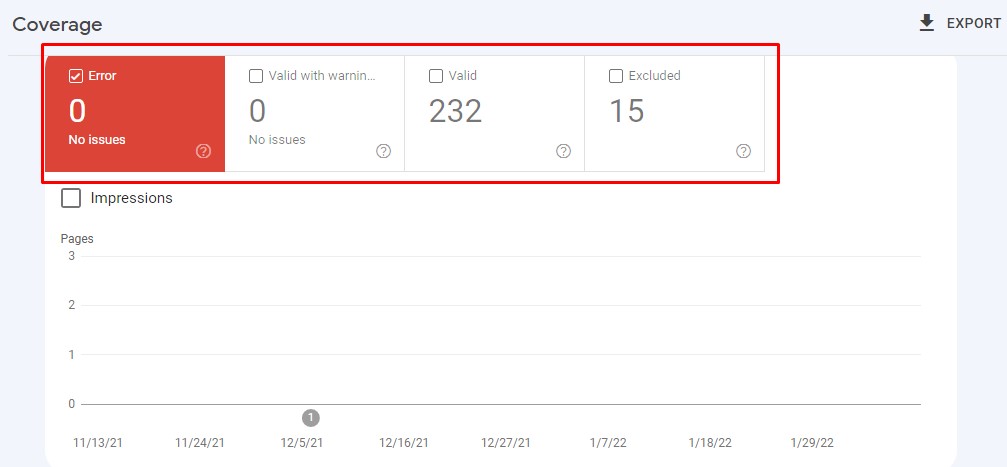
Index Sitemaps Report: Quite clear from the name, this report features sitemap issues. If there is an error that Google catches while processing the sitemap, it gets displayed here.
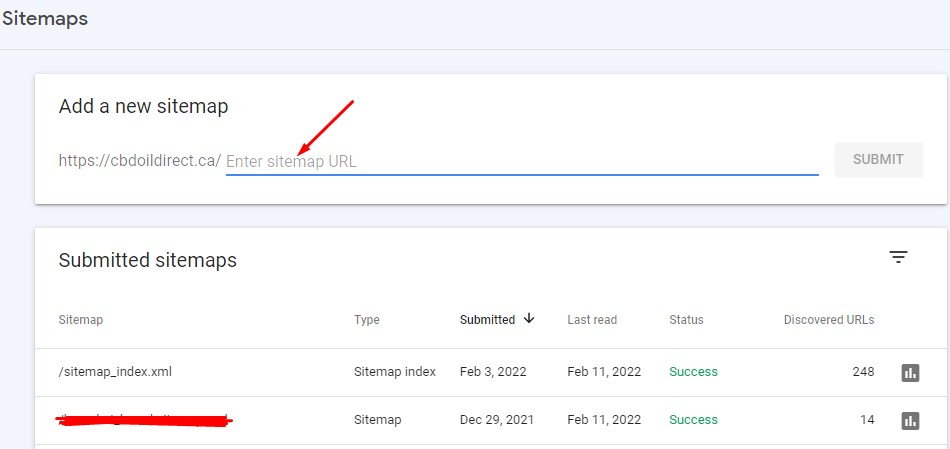
Enhancement Report: This report allows you to clear issues that penetrate the structured data. Errors inside the FAQ page, event page, any product page, and more are visible here.
Mobile Usability Report: Laptops are not the only devices we see websites on. Mobiles are now commonly used. It allows you to analyze whether your site is mobile-friendly or not.
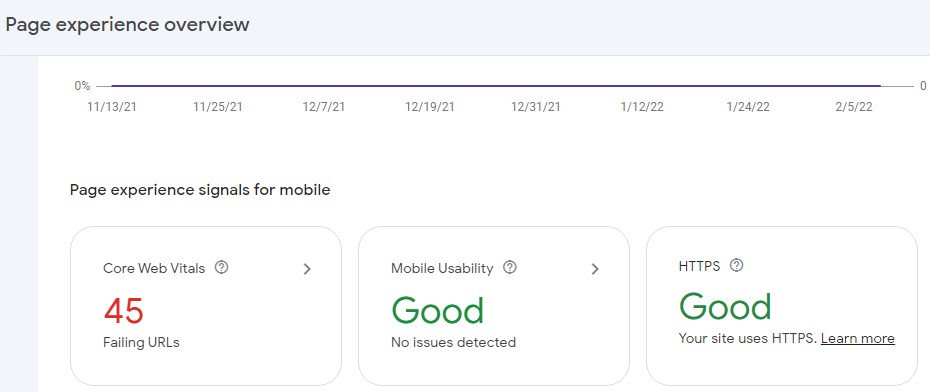
Website Link Report: There may be innumerable links linking users to your website. To know what are these, how they impact, and what is the structure of the site, this report is prepared.
Final Thoughts
There is not a single reason that guides you to not access the Google Search Console’s services. It has the capability to make your business work on its weakness and enhance its strengths. Hopefully, the Google Search Console Guide has made you aware of its perks.